In today's tutorial I would like to share about a Step by Step procedure to apply for Google AdSense. Also read Get AdSense Approval guide before you apply for Google AdSense.
If you want to apply Google AdSense for a new domain or existing domain with less than 6 months or above, just follow these steps to apply for an AdSense account.


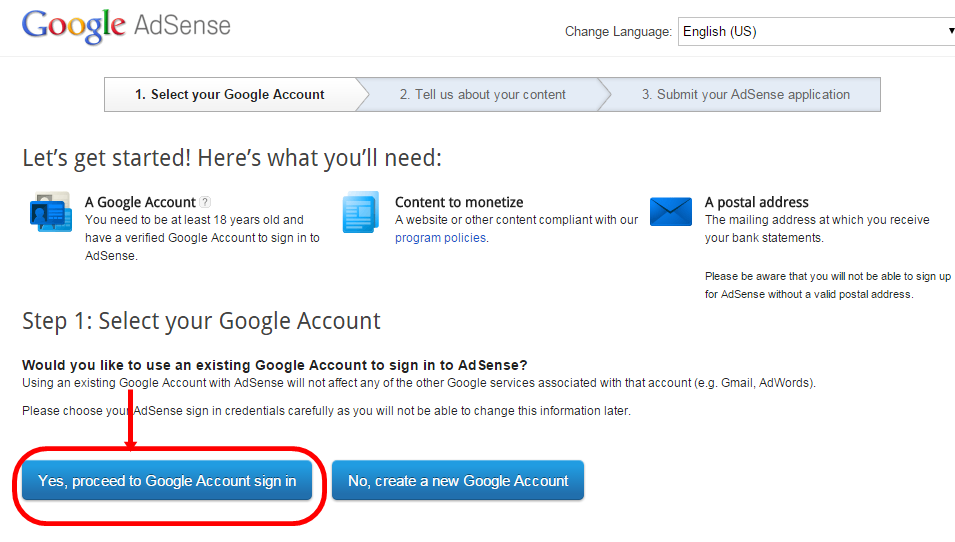
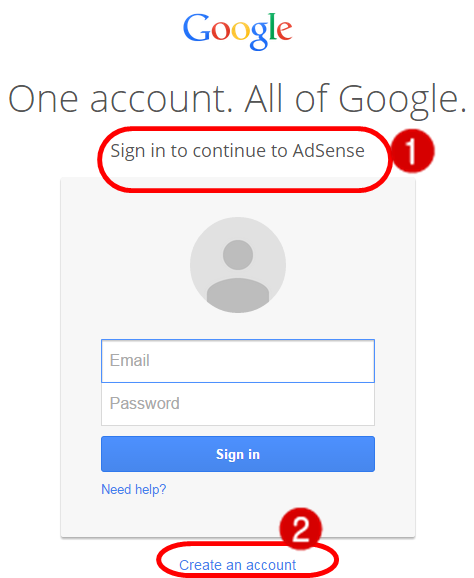
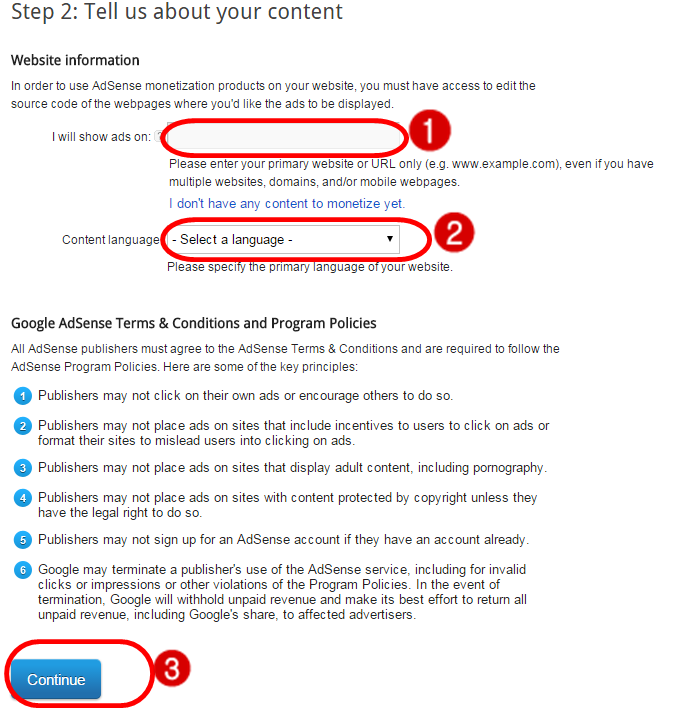
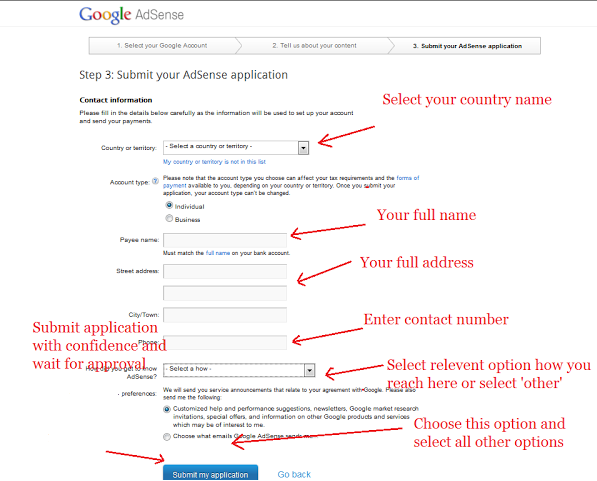
If you want to apply Google AdSense for a new domain or existing domain with less than 6 months or above, just follow these steps to apply for an AdSense account.
Step by Step Procedure to Apply for Google AdSense
Follow the Steps as follows.
Step 1:
Open Google AdSense official link.

Step 2:
Click on " Get Started Now " . For reference just see the image as follows.

Step 3:
Click on the " Yes, Proceed to Google Account Sign in" as shown in the image as follows.
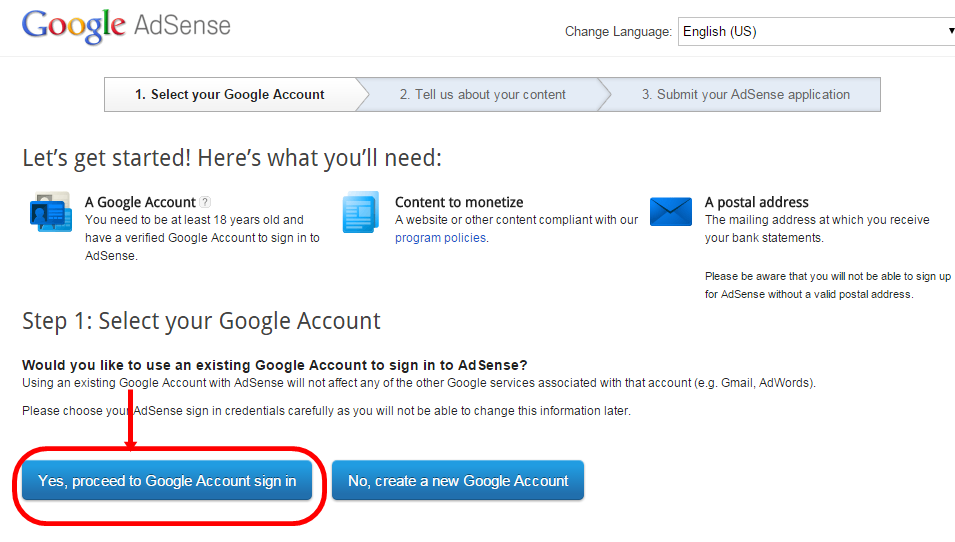
Step 4:
I always suggest you to create a new account for Google AdSense and apply from the new Gmail account.
- If you have already created a new Gmail account then, enter your new Gmail ID and password and then click on "Sign in".
- If you haven't created a new Gmail account then create it now and Sign in.
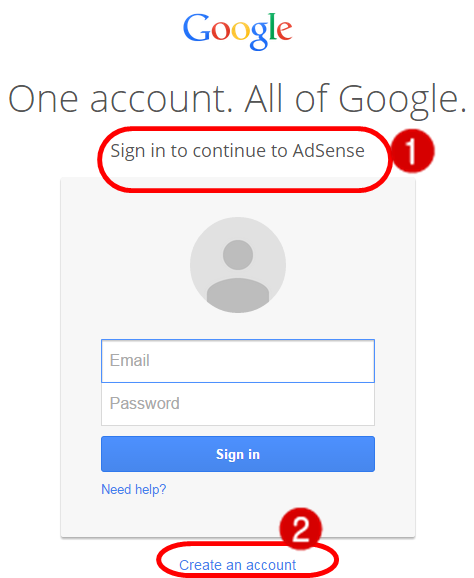
Step 5:
I have logged in with New account that is especially created for AdSense account. After logging into the AdSense account, fill the form with the required data.
- Add the website URL (EX: www.alltop9.com)
- Select the Language of your website (Ex: English - English )
- Then Click on "Continue"
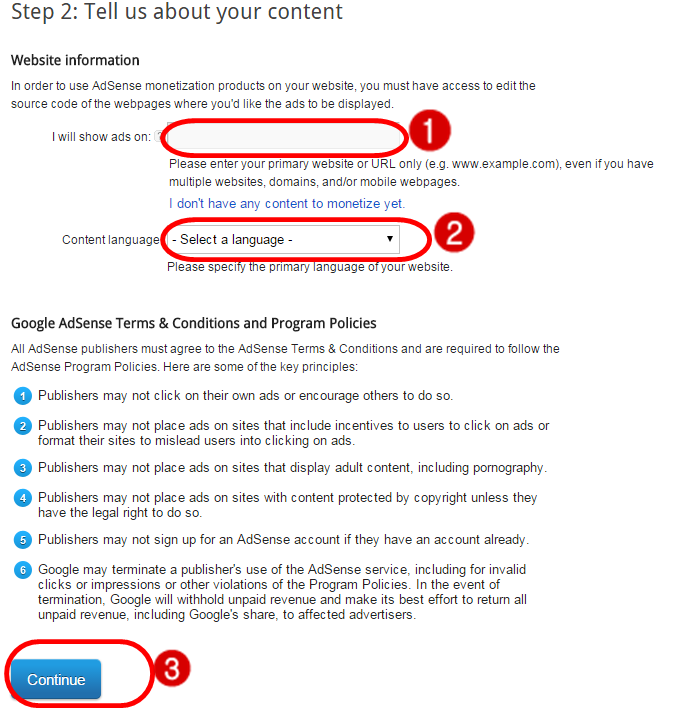
Step 6:
This is the Last step for Applying for Google AdSense. Fill the form with correct details without any confusion.
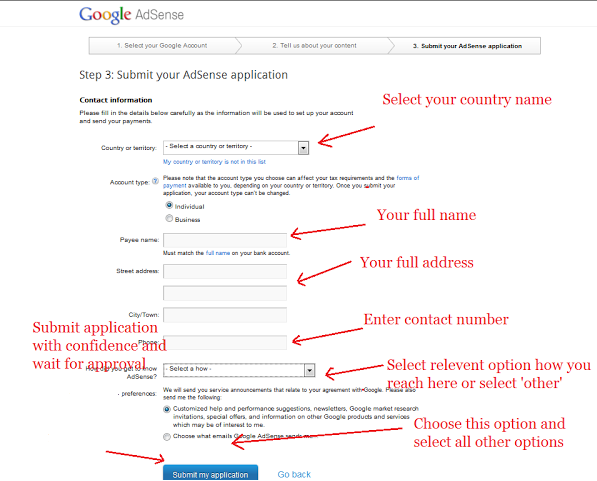
0 comments:
Post a Comment